How to Mirror iPad to PC with Ease [Full Guide]
Category: Mirror Tips
- ‘Star Trek: The Motion Picture’ Fully Restored Director’s Cut Trailer Released
- Biggest Youtuber In Australia
- Asian No 1 Youtuber
- Kate Moss Undercuts Amber Heard’s Testimony, Says Johnny Depp “Carried Me to My Room” After Falling From Stairs
- ‘No Other Land’ Review: A Sobering Doc Chronicles Violent Evictions of Palestinians in the West Bank
iPads are handy devices that you can easily carry anywhere. However, there are times when you might want to mirror iPad to PC. iPad mirroring has become the next big thing, making it easier to control the iPad remotely and work on a big screen.

However, mirroring is beneficial only when you have a reliable medium with a stable internet connection. Thankfully, there are various tools available online that help you connect your iPad to your PC. In this article, we will discuss some of the common ways that can help you mirror an iPad to a PC with/without a USB.
In this article:
- Part 1: Why You Want to Mirror iPad to PC?
- Part 2: How to Mirror iPad to PC with USB?
- 1. iMyFone MirrorTo
- 2. ApowerMirror
- Part 3: How to Mirror iPad to PC Wirelessly?
- 1. iMyFone MirrorTo
- 2. AirPlay
- 3. LetsView
- Part 4: How to Mirror iPad to PC with an HDMI Adapter?
- Part 5: Can iPad Screen Mirroring to PC without Software?
- Part 6: FAQs about Screen Mirroring iPad to PC
Part 1: Why We Want to Mirror iPad to PC?
Before heading forward to know about the various methods of mirroring iPad to PC, it is necessary to have a quick look at the reasons to mirror iPad to PC. Here, we have mentioned some common reasons of iPad mirror to PC:
- While displaying a presentation in the board meeting of your office, mirroring the iPad to a PC screen makes it easier to explain and display the views.
- While watching a movie that you have downloaded on your iPad with friends and family.
- While playing video games with friends on a big screen gives a next-level and HD-quality experience to video game lovers.
- When you want to perform multiple tasks at a single time, mirroring iPad to PC helps to accomplish them with ease.

Part 2: How to Mirror iPad to PC with USB?
01 iMyFone MirrorTo
iMyFone MirrorTo is one of the most efficient applications that help screen sharing and mirroring for different iOS and Android devices. It is widely known for its high-quality and smooth screen mirroring. To top it all, MirrorTo also allows convenient video conferencing and social app management.

Features of iMyFone MirrorTo
- Without delay: fluently mirror and control your iPad on PC while you are gaming.
- HD quality: great visual experience with HD screen quality while watching or teaching.
- Streaming various applications: Zoom, Microsoft Teams, Cisco Webex Meeting, Skype, Snapchat, TikTok etc.
- Remotely controlling: it totally allows you to control your iPad remotely with your mouse.
- Easy screen recording: videos will save on the PC for the convenience of your later edition.
Try It Free
Buy Now
Video Tutorial on Mirroring iOS Devices to PC with MirrorTo:

Steps to Mirror iPad to PC with iMyFone MirrorTo:
Step 1.
Initially, download and install iMyFone MirrorTo on your PC. On the homepage, select “iOS” and then choose “USB”.
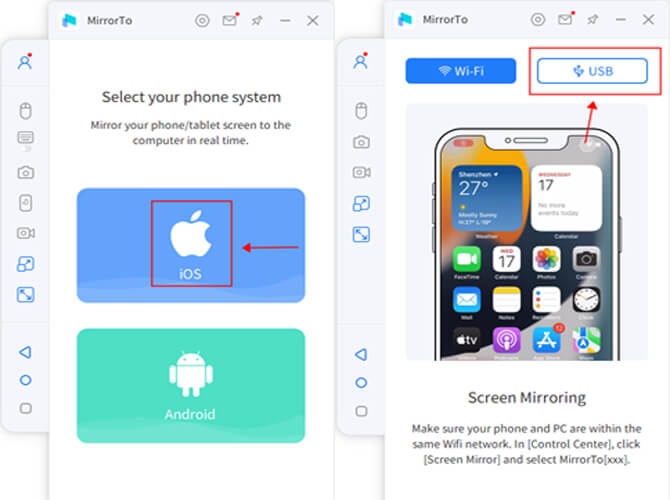
Step 2.
Next, connect your iPad to the PC through your USB charging cable. You will see a pop-up on your iPad screen. Tap on the “Trust” button when it asks you to “Trust This Computer”.
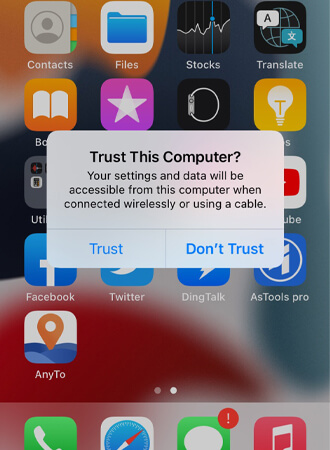
Step 3.
Next, you need to enter the screen passcode of your iOS device to complete the screen mirroring procedure.
Step 4.
Finally, set up Bluetooth pairing between your iPad and PC.
Step 4.
Now you can control your iOS device easily through your PC freely, such as watching Youtube videos with a larger screen.

Try It Free
02 ApowerMirror
ApowerMirror is another handy and reliable app that allows you to mirror your iPad screen to a PC with the help of a USB cable. It doesn’t require any Wi-Fi connection to work smoothly. Moreover, it also displays features like screen recording, screenshots, etc. along with screen mirroring.
Steps to Mirror iPad to PC with ApowerMirror:
Step 1.
Download and open the ApowerMirror app on your PC and iPad. It is compatible to work with various versions of Windows and iOS devices.
Step 2.
Establish a connection between your iPad and PC via a USB charging cable. After that, you will immediately receive a pop-up on the screen of your iOS device. Tap on the “Trust” button.
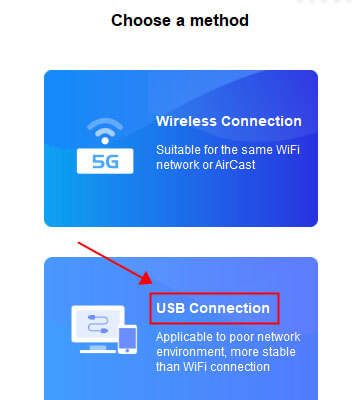
Step 3.
Next, you will be required to enter the passcode of your iOS device.
Step 4.
You will be able to see your iOS screen on your PC immediately after you enter the passcode.
Although it is available to download for free, the free version displays certain time limits. You can purchase a one-time premium version to get rid of all the limits.
Part 3: How to Mirror iPad to PC without USB?
01 MirrorTo
MirrorTo also supports casting your iPad screen to a PC wirelessly.Just make sure your iPad and computer are on the same Wi-Fi connection. Then screen mirror your iPad to your PC.
02 AirPlay
AirPlay is one of the most common screen mirroring applications that are widely used for mirroring iPad to PC wirelessly. It is an in-built option available on all iOS devices. Now, you might be wondering how to mirror iPad to Windows PC with AirPlay. Read further to know about AirPlay in detail!
Steps to Mirror iPad to PC with AirPlay:
Step 1.
Initially, download and install the “AirPlay Screen Mirroring Receiver” on your PC from the Microsoft App Store.
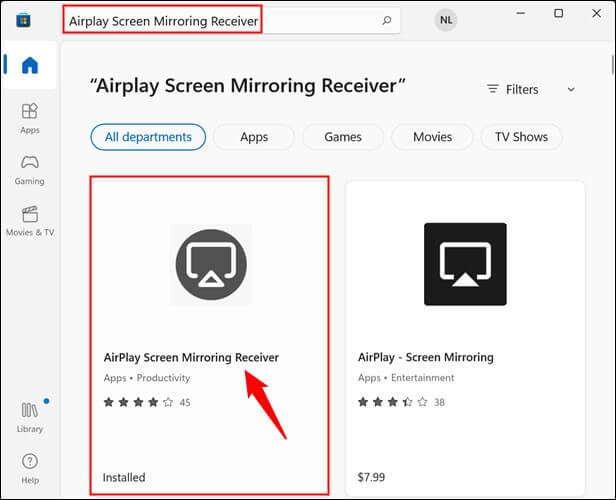
Step 2.
Next, connect your iOS device to the same Wi-Fi network as your PC.
Step 3.
Open the “Control Center” on your iPad and tap on the “Screen Mirroring” option.
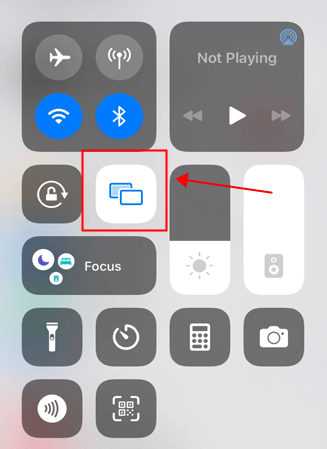
Step 4.
Select the name of your PC from the list of available devices to start screen mirroring.

AirPlay is available to download free of cost from the Microsoft App Store. However, it will show a watermark on the screen every minute.
03 LetsView
LetsView is a reliable method that allows you to mirror the iPad screen to Windows 10 easily and wirelessly. You just need a stable Wi-Fi connection with the same source on both devices. Moreover, you can easily download the LetsView app from the apple app store on your iPhone/iPad. It is also available to download for the PC from its official website.
Steps to Mirror iPad to PC with LetsView:
Step 1.
Initially, download and install LetsView on both iPad and PC.
Step 2.
On the homepage of web LetsView, you will find an icon on the top right corner of the screen. By tapping on this icon, you will get the QR code and PIN code to connect with your iPad.
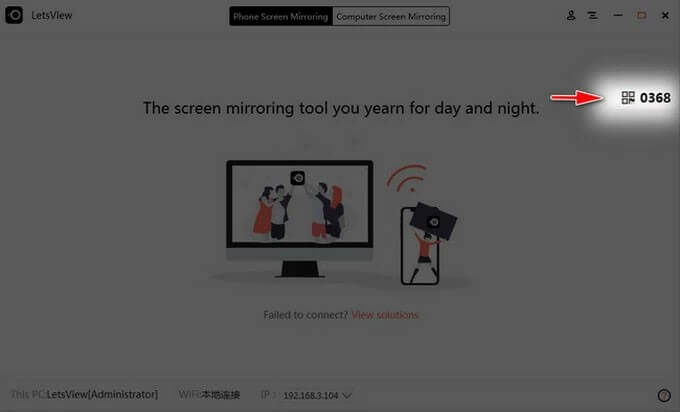
Step 3.
Next, open the “Control Center” on your iPad. Under this section, scroll down to find the “Screen Mirroring” option.
Step 4.
After this, you can either scan the QR code or enter the PIN code available on the PC screen on your iPad. This will mirror the iPad screen on your PC.
Note
Ensure to provide internet connectivity to both iPad and PC through the same source of internet, so that LetsView can work properly.
Part 4: How to Cast iPad Screen to PC with an HDMI Adapter?
It is effective to use the app to mirror iPad screen with PC. However, it cannot be used without a Wi-Fi environment. The way to mirror iPad to PC without Wi-Fi environment is to use HDMI adapter to connect.
There are various types and prices of HDMI adapters. A cheap one around 2,000 yen will break the connection or break immediately, so it is recommended to use a genuine adapter sold by Apple.
The procedure for using the HDMI adapter is as follows.
Step 1. Connect HDMI adapter to iPad and PC.
Step 2. Switch PC output if necessary.
Part 5: Can iPad Screen Mirroring to PC without Any Software?
No, it’s not possible to mirror your iPad screen to a PC without any software or tools. Screen mirroring allows you to view all the content and operations from your phone/tablet on a large screen like a PC and TV. So without a software program, the process of screen mirroring cannot proceed.
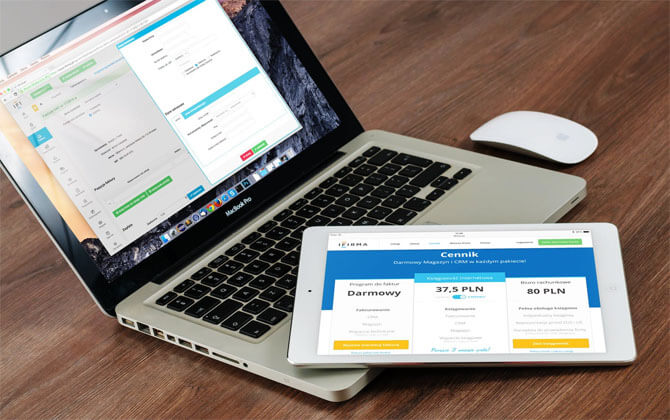
Screen mirroring software does more than just mirror the screen but helps you a lot in different scenarios, such as playing games using the keyboard to get more advantages, giving you more freedom by turning your iPad into a second blackboard, making your presentations clearer, etc. Therefore, it’s a need for you to choose an application from the user-friendly ones mentioned above to make your life and work easier and more productive.
Part 6: FAQs about Mirroring iPad to PC
1. How to control & mirror my iPad to Windows 10?
It is not possible to control an iPad from windows 10 without any third-party application. You need to download the reliable third-party app of your choice from the above-mentioned list. Although, every app has different ways of getting connected the basics are as follows:
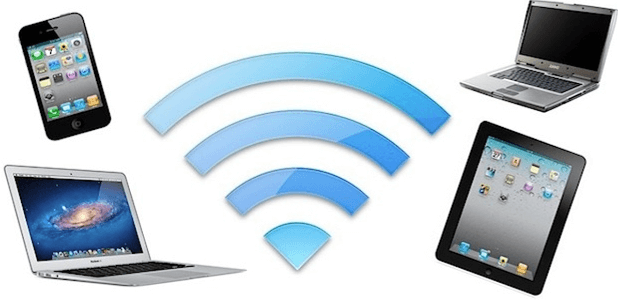
2. Can I Screen Mirror iPad to PC via Bluetooth?
Yes, you can easily connect your iPad to a PC for file transfers via Bluetooth. However, Bluetooth is not strong enough to establish a screen mirroring connection between an iPad and a PC. You need to download any of the above-mentioned tools to mirror your iPad screen to a PC with a stable connection.
3. How to Mirror the Mac screen to my iPad?
Xem thêm : European Film Academy Joins Boycott of Russian Cinema
The latest version of iOS devices comes with a built-in feature known as Sidecar that allows you to set up screen mirroring between iPad and Mac. You need to follow the following steps to mirror your Mac screen to your iPad:
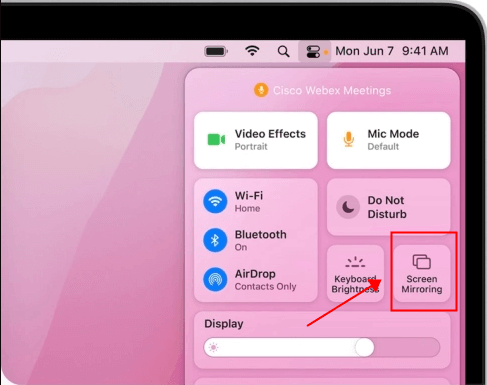
4. How can I mirror an iPad to a TV?
You can easily mirror your iPad to a TV either by using an HDMI cable or through a wireless screen mirroring option. Here, we have mentioned the simple steps that help you to connect your iPad to a TV wirelessly:
5. Can I AirPlay to my PC?
Yes, you can airplay or mirror your iPhone to a PC with some 3rd-party tools such as iMyFone MirrorTo. It supports on iOS, Android, Mac, and Windows.
6. Can I mirror PC to iPad?
Yes, you can find ways from mirror PC to iPhone/iPad.
Conclusion
Mirroring an iPad screen to a PC is not possible without the help of a third-party tool or software. Now that you are aware of the benefits of screen mirroring, you might be wondering which tool to download to have the best screen mirroring experience. All the above-mentioned tools are easily available to download from their official websites.
However, It is necessary to compare the benefits and features of all the tools to choose the one that suits you the best. iMyFone MirrorTo is one of the best applications with its easy-to-use and user-friendly interface. It provides a no-delay and high-quality screen mirroring experience for your life and work.
Try It Free
Buy Now
Nguồn: https://famousfaceshub.com
Danh mục: Blog






