How to Use AirPlay on Windows PC? [2023 Ultimate Guide]
Category: Mirror Tips
If you’re someone who is well-versed in technology or simply a regular Windows user, chances are you’ve had the desire to utilize AirPlay on your PC at some point. You may be seeking reliable information on how to use AirPlay on Windows PC, which is why you’ve landed on this page.
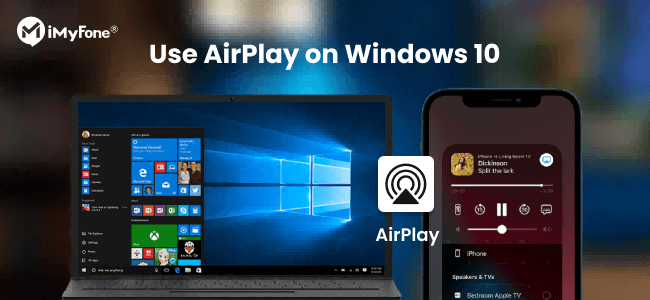
In the following sections, we will explore various third-party applications that are compatible with Windows PC, enabling you to harness the power of AirPlay seamlessly on your Windows device. Rest assured, by following these methods, you’ll be able to use AirPlay with confidence and convenience.
In this article:
- Part 1. What is AirPlay
- Part 2. Can I Use AirPlay on Windows PC
- Part 3. How to Use AirPlay on Windows Pc with iTunes
- Part 4. How to AirPlay/Mirror iPhone/iPad to Windows PC

- 1. iMyFone MirrorTo
- 2. ApowerMirror
- 3. 5K Player
- Part 5. How to AirPlay form Windows PC to TV
- 1. 5K Player
- 2. AirMyPC
- 3. AirParrot
- Part 6. How to Turn Your PC into a Wireless Display Using Screen Mirroring on Windows PC
- FAQs. Tips You May Want to Know about Screen Mirror on Win 10/11
1 What is Airplay
AirPlay is a mirroring and streaming software that Apple made only for the Apple family initially, but now available to both Mac and PC users.
With AirPlay, streaming multimedia content directly comes easily, and with no latency. AirPlay is mostly utilized for two purposes, which are streaming; i.e., wirelessly playing video and music, and mirroring, i.e., displaying your screen on another device.
Apple boasts that AirPlay allows you to stream videos, photographs, music, and other media from your Apple devices to your Apple TV, preferred speakers, and popular smart TVs. And anything you share is always kept private.
2 Can I Use AirPlay on Windows PC
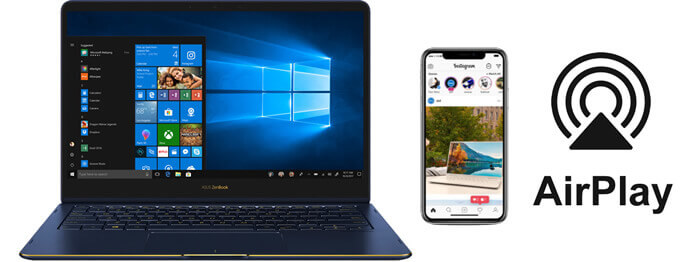
Originally, AirPlay was made for only Apple devices, therefore only Apple users could enjoy smooth operation. Well, Apple has a culture of reserving its premium features for its traditional customers. In fact, this is the only reason many PC users don’t bother considering it as an option. But thankfully, the privilege has been extended to other users as well. So, yes! You can use AirPlay on Windows PC like Win 10/11. Now, let us see how to do that easily.
3 How to Use AirPlay on Windows 10/11 with iTunes
The basic and free version which is available in the Microsoft store comes with Apple iTunes. However, only audio files are content that one can stream using the iTunes feature and provided that the devices are compatible.
Follow the steps below to set AirPlay on your Windows PC:
Remember, only audio streaming is possible on the free version of AirPlay for Windows users.
4 How to AirPlay/Mirror Your iPhone to Windows
1 iMyFone MirrorTo
If you want to mirror your device to a PC, no matter iPhone/iPad or Samsung/Huawei/Google pixel Android device, iMyFone MirrorTo will be your great option. By using the mirroring App, you can easily cast your iPhone or Android screen to a PC in simple steps. Then you can freely watch TV or stream your phone’s screen and microphone to Zoom and YouTube with a large screen from your computer.

- Live streaming: You can share your phone screen on TikTok, YouTube, Zoom, etc.
- Screen control: You can use your mouse to control your iPhone after Bluetooth connection.
- High-quality screen recording: Offer 1080p & 2K resolution high-quality recording of your phone screen on your PC.
- Seamless iPhone-to-PC mirroring: Share everything on your iPhone to your Windows PC.
- Wide compatibility: It supports Android 6.0 and above, iOS 7 and above, including iOS 16, Win 10/8.1/8/7, macOS 10.15 – 12.1.
Try It Free
Buy Now
Video tutorials on how to AirPlay iPhone to Windows PC:

Mirror your iOS to Windows PC:
1. Download, install & launch iMyFone MirrorTo on your Windows PC.
Xem thêm : ACE Editors to Honor Sundance Institute
2. Connect your device via a USB cable. Choose “iOS” and “USB“.
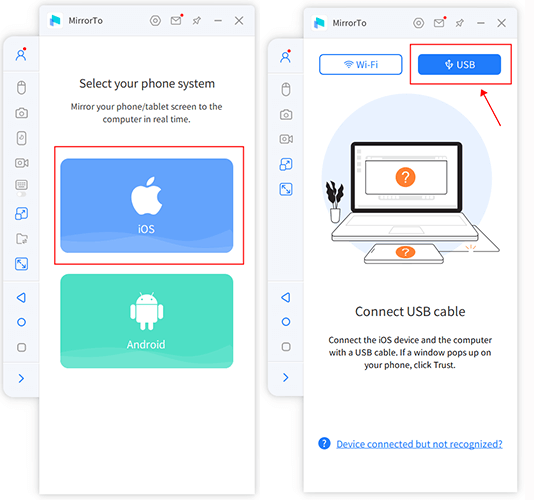
3. On your iPhone, Click “Trust” when “Trust this computer” pops up. Then enter your passcode.

4. Now you AirPlay screen mirroring your iPhone to Windows PC successfully. You can view your iPhone screen on the PC.
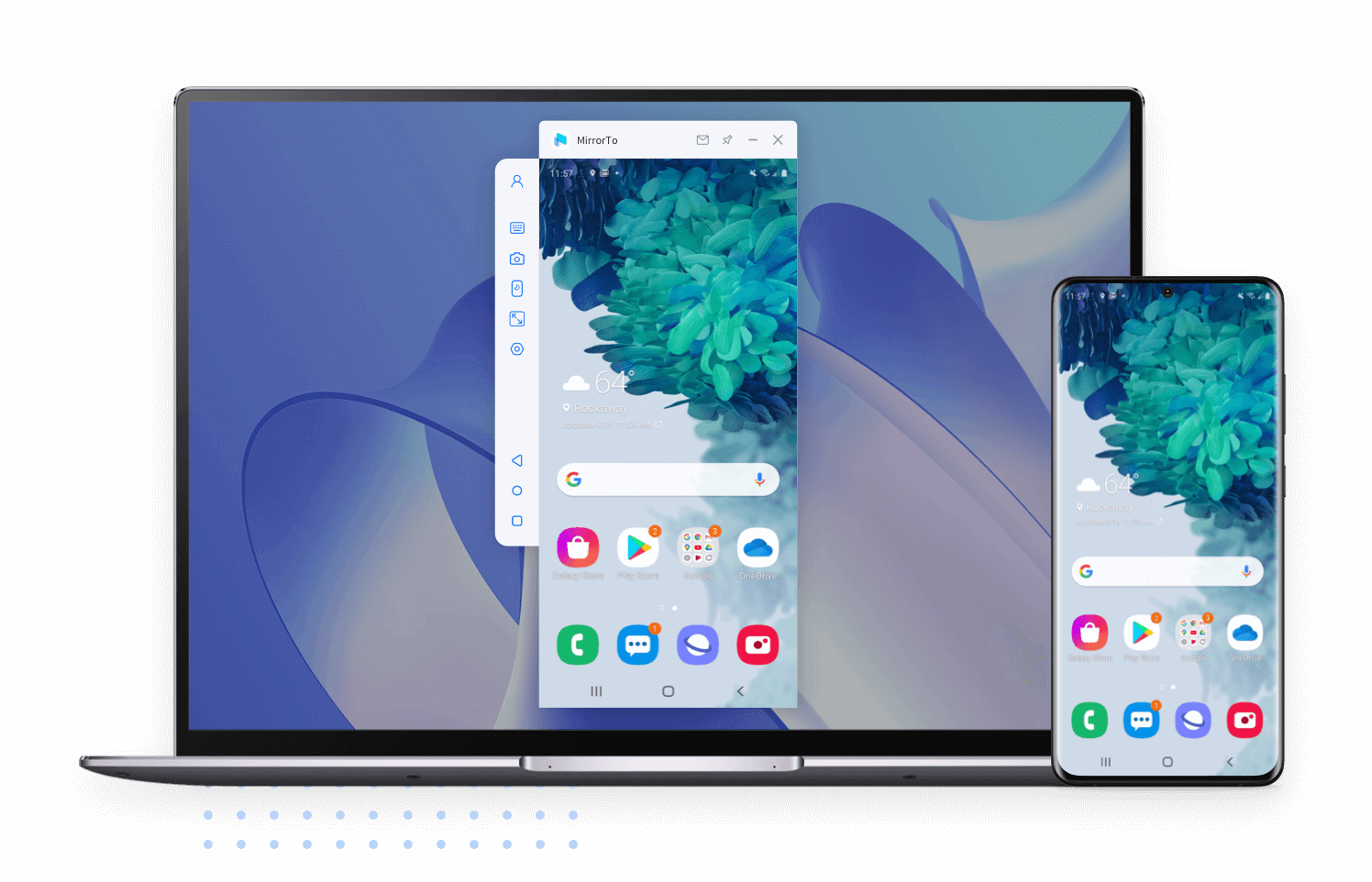
5. If you want to view instructions of Android phone, click here to get more detailed guides.
Try It Free
Buy Now
2 ApowerMirror
There are several ways to screen mirror an iPhone or iPad onto a computer running Windows PC via Wi-Fi, and it may be difficult to pick from the numerous choices available. But don’t worry; you are about to discover two simple ways to mirror your iPhone or iPad to Windows 10.

This time-tested and confirmed screen mirroring program is widely and internationally recognized as the best screen mirroring solution accessible online. Even LetsView agrees. Aside from screen sharing, it also includes whiteboard annotation, screen recording, and screen capture. Follow the instructions below to set it up:
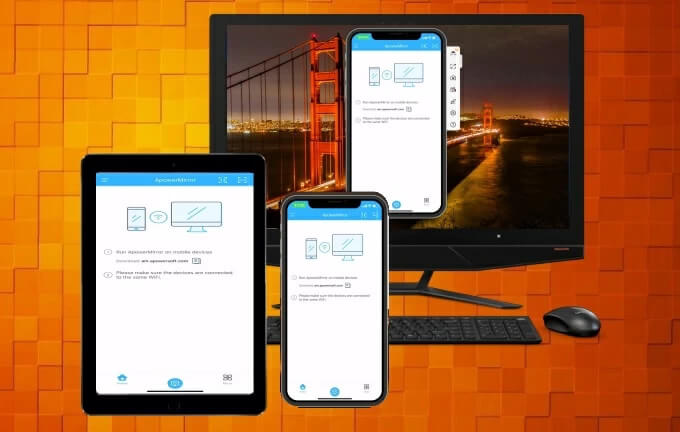
3 5K Player
5K Player is another option to explore. It is a free media player with multi-screen playback that is compatible with Apple’s AirPlay to enable screen mirroring. Simply follow the instructions below to learn more about how to screen mirror iPhones to Windows PC.
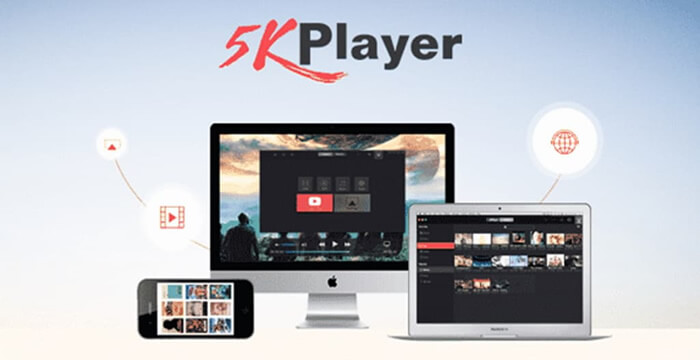
5 How to AirPlay from Windows PC to Apple TV
1 5K Player
5K Player also allows you to mirror your Windows PC to Apple TV. Follow the steps to mirror PC screen to Apple TV:
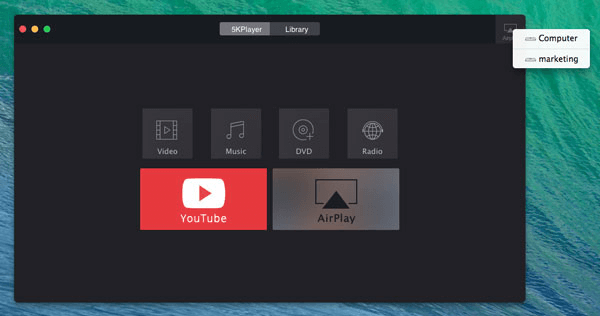
2 AirMyPC
AirMyPC is an AirPlay Windows sender which lets you AirPlay music, photos, and video from your computer to Apple TV or Chromecast.
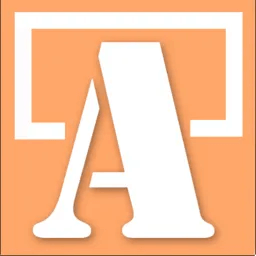
Steps to AirPlay from PC to Apple TV with AirMyPC:
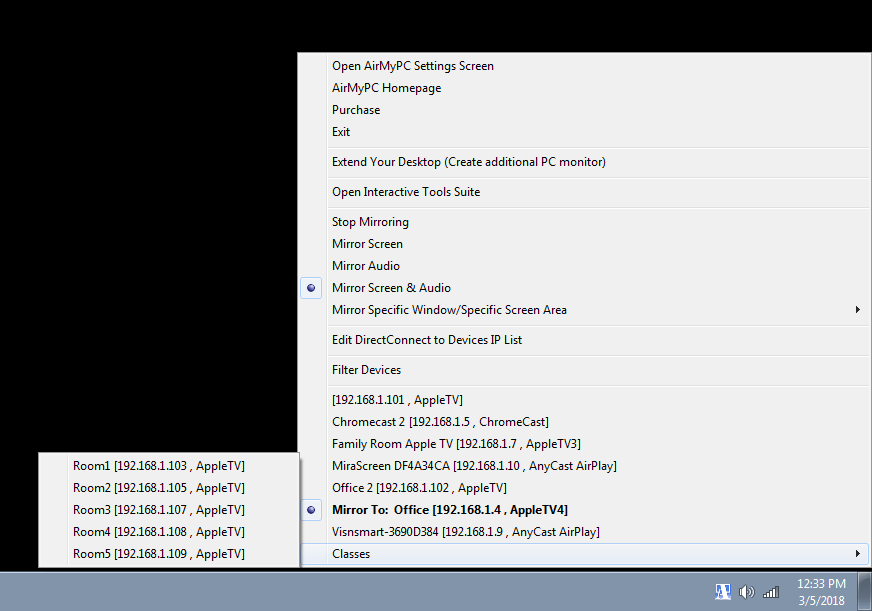
3 AirParrot
AirParrot can help you mirror your Windows PC to Apple TV with good video and audio quality.
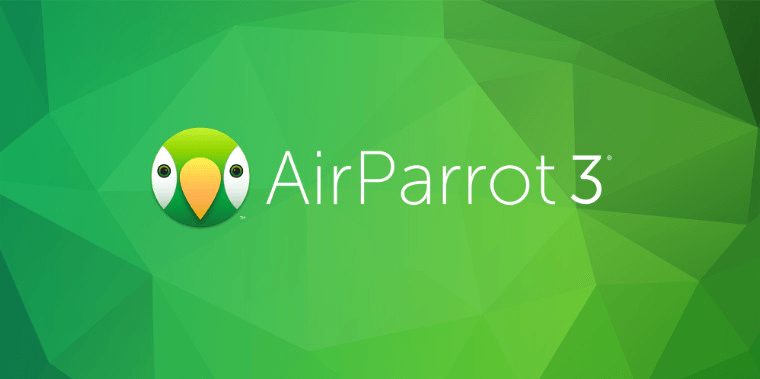
Steps to use AirParrot:
6 How to Turn Your PC into A Wireless Display Using Screen Mirroring on Windows 10
If you want to screen mirror on Windows 10, you will need two devices i.e., source and destination devices. Both of the devices must support the Miracast technology and should be on the same hotspot connection. You can use your phone’s hotspot or any other Wi-Fi you can make use of.
When all these are put in place, follow the steps below, starting with the destination device:
Destination device
Source device
Xem thêm : Country Couple: Kane Brown, Katelyn Brown Win Top Prize at CMT Music Awards
To project your screen to another computer on Windows 10, use these steps:
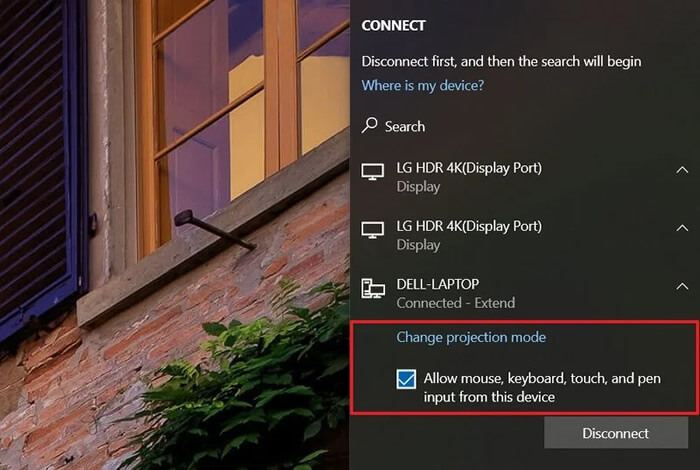
For some reason, your device may not support Miracast technology. In this case, you should consider changing your computer.
7. FAQs about Screen Mirroring on Win PC
1 Can you mirror iPhone to Windows PC? How?
Yes, you can mirror your iPhone to Windows 10. To do that, make sure both your iPhone and PC are on the same Wi-Fi connection; then open the control center. Click the Screen Mirroring icon to display the available devices. Select the name that matches your PC’s name and enter the security code that will be displayed on your PC screen and you are ready.
2 How do I mirror my Android to Windows PC?
On your Android home screen, swipe down and find “Cast” from the tiles. Press and hold it to open more options. Give it the necessary permissions (first-time users) and then activate “Enable wireless display“. You should now see your computer shown in the list (if the Connect app is running). Click it and the projection will start immediately.
Also, you can use iMyFone MirrorTo to mirror your Android phone on Windows 10 without any technical skills.
Try It Free
Buy Now
3 How do I connect to Miracast on Windows 11?
Conclusion
Whether you want to do it for fun, business, or family purposes, the ability to mirror your screen comes in handy, especially at times that we least expect it. AirPlay by Apple has made it easy for both Mac and PC users to extend their primary display to a secondary screen. All you have to do to enjoy this fun technology is to download the application from your device’s store and you are good to go. Now start to use AirPlay on your Windows 10!
AirPlay Not Working? Here are Methods of Fixing AirPlay Problems
How to Mirror Your iPhone to Mi TV?
8 Best Share TV Screen Mirroring Methods
Nguồn: https://famousfaceshub.com
Danh mục: Blog






